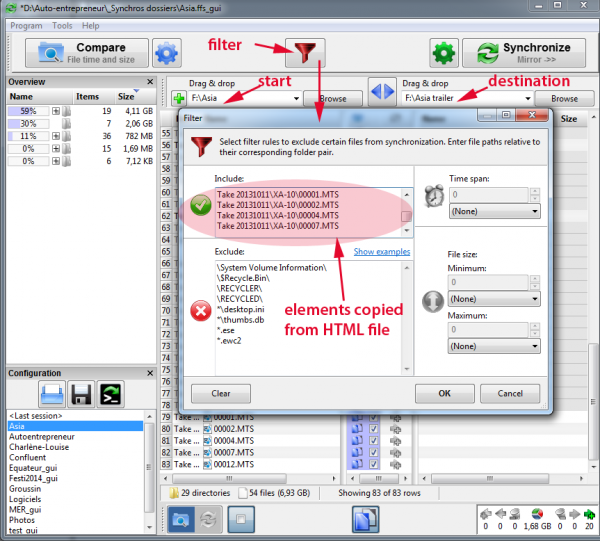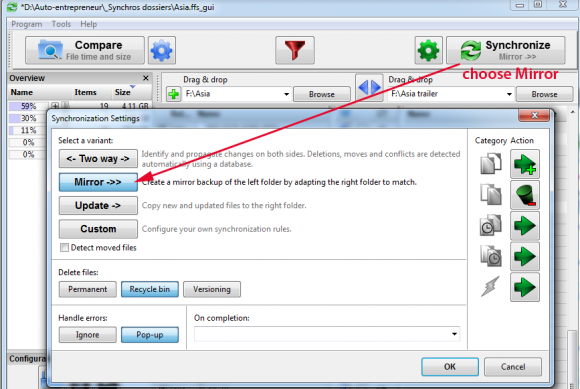Repaire's Edius forum moderator Marc offers us in this tutorial to discover how to perform the "consolidation" of your files, useful for reducing disk space when the project is completed or creating a reduced size subproject.
The proposed method has overcome the "Consolidate" standard Edius tool, which is not usable anymore since version 5.51.
Consolidation, what is it for ?
Simply to reduce the disk space on your project or create a sub-project of a larger project.
For instance : after a travel in Asia you gathered many shoots from several countries with probably 300 Go or more …
From this stock you want to create a tiny project named for example 'Asia trailer' of 5' (and surely with a weight less than 10 Go).
The Consolidate tool will remove all unnecessary footage (or parts of footage). A huge advantage! Especially when you know that it is crucial to save twice when using digital medias, in case of disc failure.
Concerning Edius, we have to admit that the wonderful Consolidate tool worked perfectly, up to version 5.51.
Since then, it is downright decreased and should definitely not be used twice in a row or you may lose your initial project.
Anyway, all cases were not managed by Edius, even on version 5.51. For example, the index files of XDCAM footage.
A workaround to Consolidate
The purpose of this procedure is to copy only elements which are used in a project (Asia trailer) to another folder, either on the same disk or on another disk.
In our example, the main source folder called "Asia" and the file to be created is called "Asia trailer" (which is a subset of "Asia").
The procedure relies on the fact that all subfolders of a project: Music, Rushes, Montage, Pictures, are grouped under a common general folder, here named: Asia.
Step 1 : get the free software FreeFile Sync 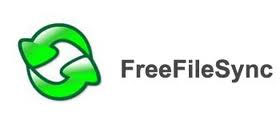
FreeFile Sync helps to synchronize files between disks, projects,etc ...
Download it here : http://freefilesync.sourceforge.net/ and install it (uncheck the toolbar installation).
Further usage described below, this tool is valuable to save your projects and data regularly.
Step 2 : in Edius, collect all objects under Asia trailer project
- Save the project "Asia trailer" under a new name : "Asia trailer save" (for example).
- Delete everything in the bin (with no regrets), it should only remain a root called: Asia trailer.
- In the bin properties, keep only file name to display.
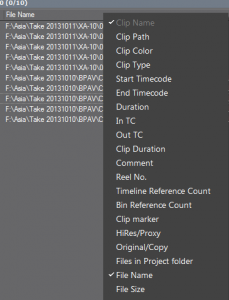 |
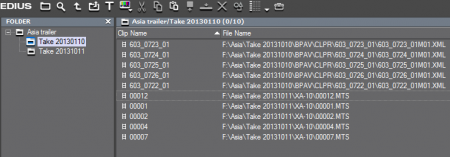 |
- Lasso all the timelines (each sequence) and put in the bin.
- Now the bin contains exactly the timeline objects;
- Delete in the bin some elements as Color Matte which are already present in the project
- Right-click the root of the bin (Asia trailer) and do: Export to HTML and save the file
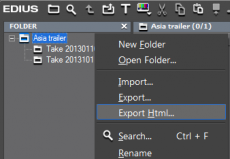 |
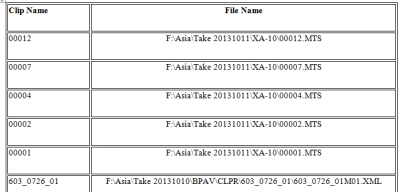 |
Step 3 : modify filenames pathes (in Word or Excel):
- Open MS Word, in order to manipulate the column entitled 'Filename' of the html file
- Keep only this column 'Filename', delete all other columns.
- Remove the first level of each line as already known by the following:
- With the tool "Replace", delete everything which looks like 'F:\Asia\'
- For those working with XDCAM files, see below: Extra for XDCAM.
After cleaning, the column names should be as follows:
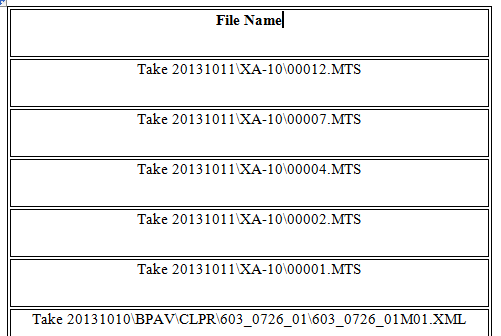
Step 4 : Copy the files (and folders)
- Open FreeFile Sync
- On the left, select the folder to browse: Asia
- On the right, choose the destination folder: Asia trailer
- At the right top, in front of 'Synchronize', open the gear and choose: Mirror (not "two way").
- Open the filter, the red funnel, and in the "Include" box, paste the contents prepared in Step 2 .
- Before synchronizing, click on "Compare" on the top left: right column will show what will be done.
- If everything is OK, click on 'Synchronize' : files will start to copy.
Step 5: Finalize
- In FreeFileSync, copy manually Asia trailer.ezp project from the original (start) folder to the final (destination) folder, as the project name was not in the HTML list.
- Open the new project folder (Asia trailer.ezp) and verify everything is fine.
- Be careful before opening the new project in Edius, it is better to rename the original folder (Asia in Asia.1, eg.), to ensure Edius does not point to Asia rather than Asia trailer folder.
- If clips are missing, it means that Edius does not point to the right folder. In this case, open the restoration box (File / Restore offline clips), CTRL / A to select all the clips and point all missing clips to the destination Asia trailer folder.
Conclusion
All this seems a bit heavy to write and read, but is still very quick to do.
This method is cleaner and more complete than the original Edius Consolidate tool : all folders and output files are exactly the same as input, and this is a big advantage to navigate.
Remains one unhandled part: clips shortening.
Extra for XDCAM files
Edius works with index (XML) of XDcam files (the most common case). In this case, you have to complete the procedure:
- Make a copy of the last HTML file and select only the lines of XML files.
- For these XML files, change the ending: _01M01.XML by _01.MP4
- Open FreeFile Sync and paste this list of files .mp4 in the filter (red funnel) and 'Synchronize' again.
These .mp4 files will be added to other files created in Step 4.
| list of XML files selected in Step 1 |
list of MP4 files generated |
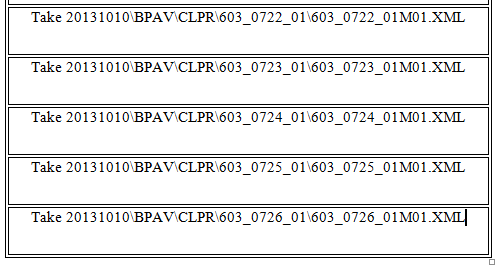 |
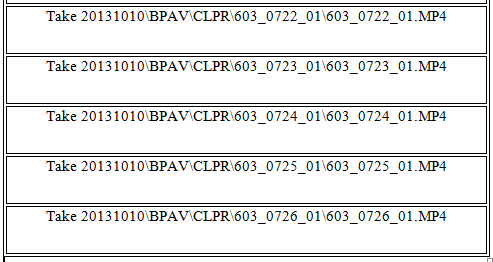 |
Marc for "Le Repaire"